- KonstaProvider
- App
- Action Sheet
- Badge
- Block
- Breadcrumbs
- Button
- Card
- Checkbox
- Chip
- Contacts List
- Data Table
- Dialog
- Floating Action Button
- Icon
- Link
- List
- List Button
- List Input
- List Item
- Menu List
- Messagebar
- Messages
- Navbar
- Notification
- Page
- Panel / Side Panels
- Popover
- Popup
- Preloader
- Progressbar
- Radio
- Range Slider
- Searchbar
- Segmented Control
- Sheet Modal
- Stepper
- Tabbar
- Toast
- Toggle
- Toolbar
Konsta UI & Framework7
- Create Framework7 Project
- Install Tailwind CSS & Konsta UI
- KonstaProvider
- Usage
- Example Page
- Dark Mode
- Color Theme
Let's see how to use Konsta UI Vue components with Framework7 Vue.
Create Framework7 Project
First, create a Framework7 Vue project using Framework7 CLI
Install Tailwind CSS & Konsta UI
Now in created Framework7 project, we need to install Tailwind CSS & Konsta UI:
npm i tailwindcss konsta
There is a postcss.config.js file in the project root, we need to add there tailwindcss plugin:
module.exports = {
plugins: {
tailwindcss: {}, // <- add this
'postcss-preset-env': {},
},
};
Create tailwind.config.js file and add it to the project root folder with the following content:
const konstaConfig = require('konsta/config');
module.exports = konstaConfig({
content: ['./src/**/*.{js,jsx,ts,tsx,vue}', './src/index.html'],
darkMode: 'class',
});
Include Tailwind CSS to your app's styles. Add the following code in the beginning of your src/css/app.[css|scss|less]:
@tailwind base;
@tailwind components;
@tailwind utilities;
KonstaProvider
Now we need to setup KonstaProvider so we can set some global parameters (like theme).
We need to wrap main Framework7's App component with KonstaProvider in the src/components/app.vue:
<template>
<!-- Wrap Framework7's App with KonstaProvider with theme="parent" -->
<k-provider theme="parent">
<f7-app v-bind="f7params"> ... </f7-app>
</k-provider>
</template>
<script>
import { konstaProvider } from 'konsta/vue';
import { f7App /* ... */ } from 'framework7-vue';
export default {
components: {
konstaProvider,
f7App,
},
setup() {
const f7params = {
theme: 'ios',
// ...
};
return {
f7params,
};
},
};
</script>
Usage
Framework7 has very powerful and flexible router, and to keep it work correctly we need to use Router-related components from Framework7: App, View, Page, Navbar, Toolbar.
The rest of components (if there is a Konsta UI alternative) can be taken from Konsta UI (konsta/vue)
Example Page
Now when everything is set up, we can use Konsta UI Vue components in Framework7 page components.
For example, let's open src/pages/home.vue and change it to the following:
<template>
<!-- Use Page, Navbar & Toolbar from Framework7 -->
<f7-page name="home">
<f7-navbar title="My App" large />
<f7-toolbar bottom>
<k-link toolbar>Left Link</k-link>
<k-link toolbar>Right Link</k-link>
</f7-toolbar>
<!-- In page content we can use Konsta UI components -->
<k-block strong>
<p>
Here is your Framework7 & Konsta UI app. Let's see what we have here.
</p>
</k-block>
<k-block-title>Navigation</k-block-title>
<k-list>
<k-list-item href="/about/" title="About" />
<k-list-item href="/form/" title="Form" />
</k-list>
<k-block strong class="flex space-x-4">
<k-button>Button 1</k-button>
<k-button>Button 2</k-button>
</k-block>
</f7-page>
</template>
<script>
// Use Page, Navbar, Toolbar from Framework7
import { f7Page, f7Navbar, f7Toolbar } from 'framework7-vue';
// Konsta UI components
import {
kBlock,
kButton,
kList,
kListItem,
kLink,
kBlockTitle,
} from 'konsta/vue';
export default {
components: {
f7Page,
f7Navbar,
f7Toolbar,
kBlock,
kButton,
kList,
kListItem,
kLink,
kBlockTitle,
},
};
</script>
As a result we should see the following page:
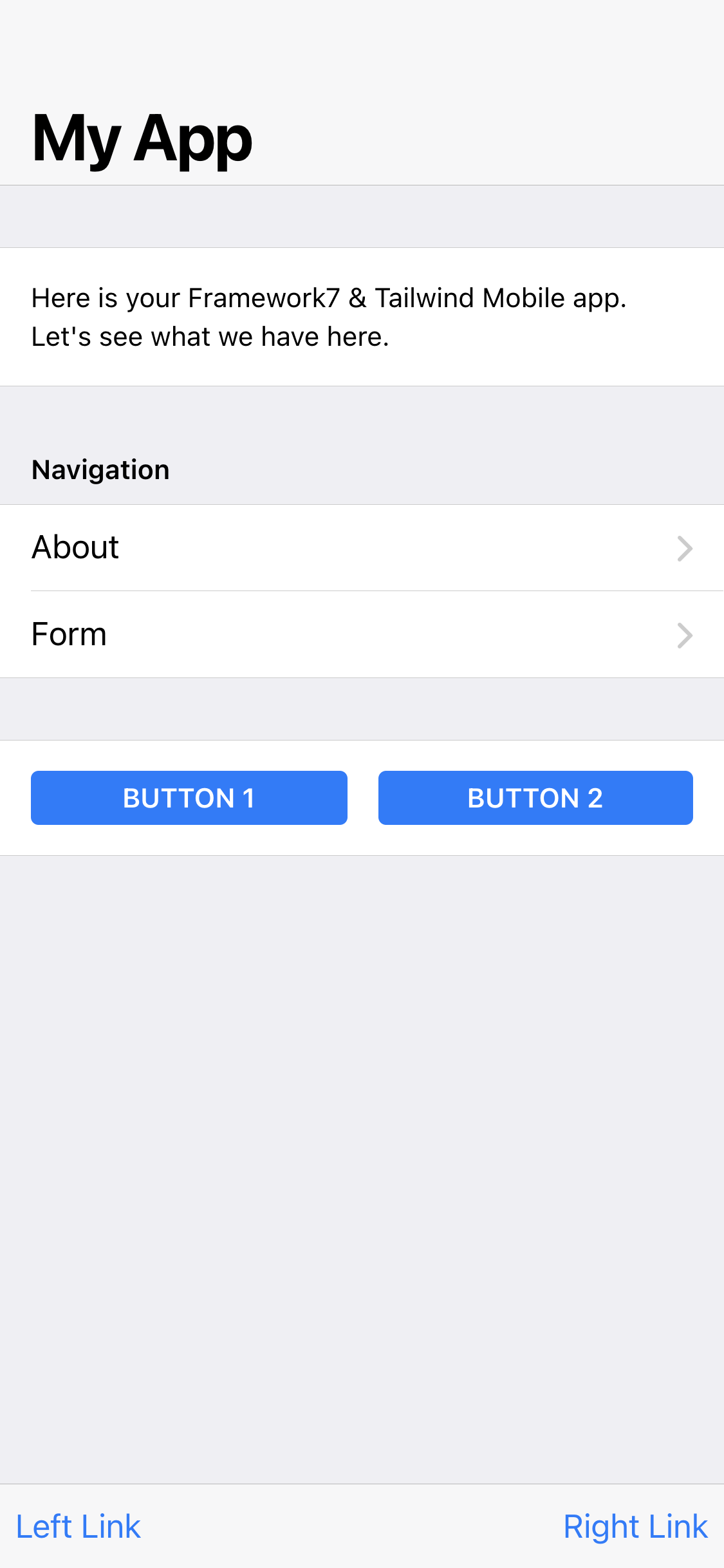
Dark Mode
Pay attention that Tailwind CSS requires class dark to be added to enable Dark mode, while Framework7 (version 6) requires class theme-dark. Framework7 version 7 requires same dark class for dark mode.
So if you use dark mode, make sure you set/remove both dark theme-dark classes on root element (preferably on <html> element).
Color Theme
Framework7 and Konsta UI use different sources for main theme color. While Framework7's theme color is configured via CSS custom properties, Konsta UI theme should be set in tailwind.config.js.
| Color | Framework7 CSS Var | Konsta UI Prop |
|---|---|---|
| primary | --f7-theme-color | primary |
| primary dark | --f7-theme-color-shade | primary-dark |
| primary light | --f7-theme-color-tint | primary-light |
Let's say our theme color is #ff6b22, we need to set the following:
In app.css (to configure Framework7 theme color):
:root {
--f7-theme-color: #ff6b22;
--f7-theme-color-rgb: 255, 107, 34;
--f7-theme-color-shade: #f85200;
--f7-theme-color-tint: #ff864b;
}
And in tailwind.config.js (to configure Konsta UI theme color):
const konstaConfig = require('konsta/config');
module.exports = konstaConfig({
content: ['./src/**/*.{js,jsx,ts,tsx}', './src/index.html'],
darkMode: 'class',
// extend primary color
theme: {
extend: {
colors: {
primary: {
light: '#ff864b',
DEFAULT: '#ff6b22',
dark: '#f85200',
},
},
},
},
});



